How to connect AD48 Audio processor with PC&Router
Views : 46348
Update time : 2022-05-17 14:27:12
For the AD48 Audio processor,it can connect with PC(Wired connection)and also can Router connect(Wireless connection),follow us to show how to do?
Step 3 - Right click the mouse key, IP setting
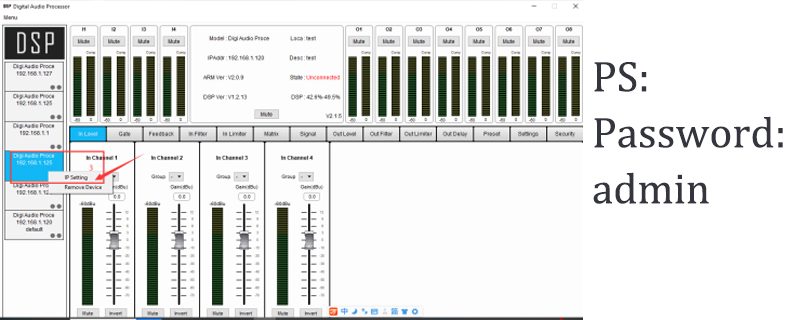
Step 4 - Right click the mouse key, IP setting
Write in the IPv4 Address. Noted the last 3 number is between 001-250, but can't
same as your computer IPv4 address.
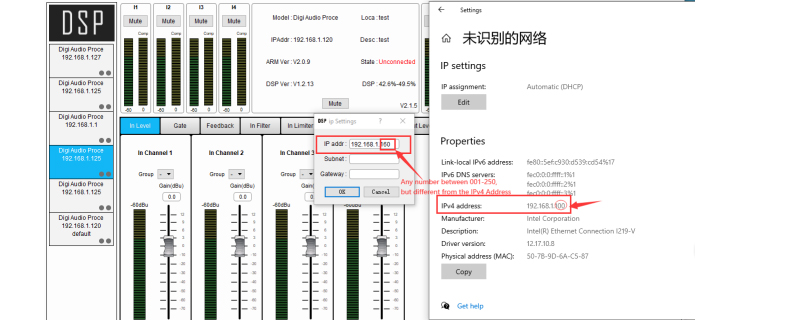
Step 5 - Write in password, it is admin
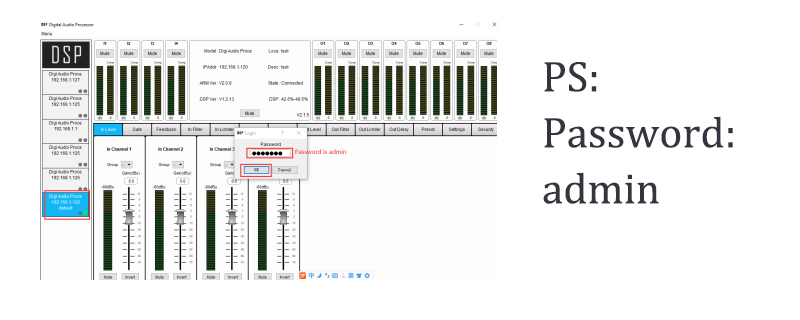
PS:The Audio processor software download link(Password:0000):https://www.sinbosenaudio.com/download/
PART ONE:How to connect AD48 Audio processor with PC? - Wired connection
Step 1 - Plug in the network cable to computer and processor
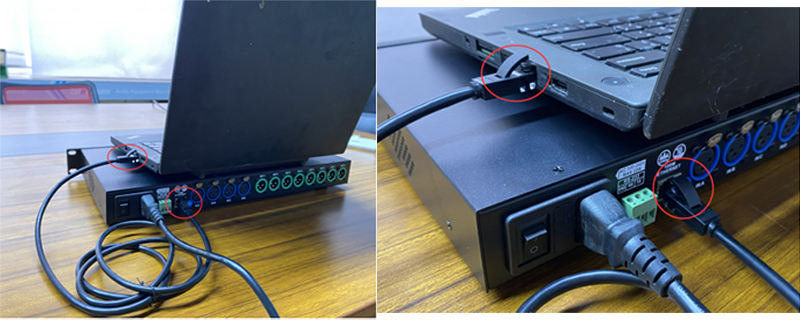
Step 2 - Click the Ethernet, find the IPv4 Address
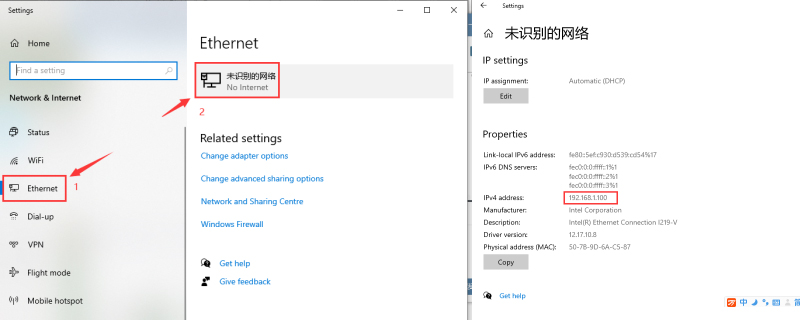
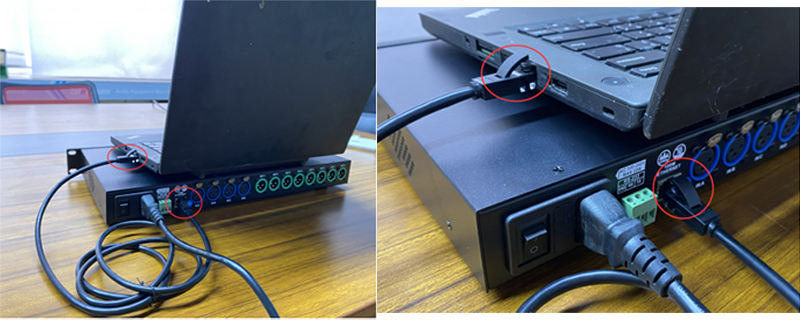
Step 2 - Click the Ethernet, find the IPv4 Address
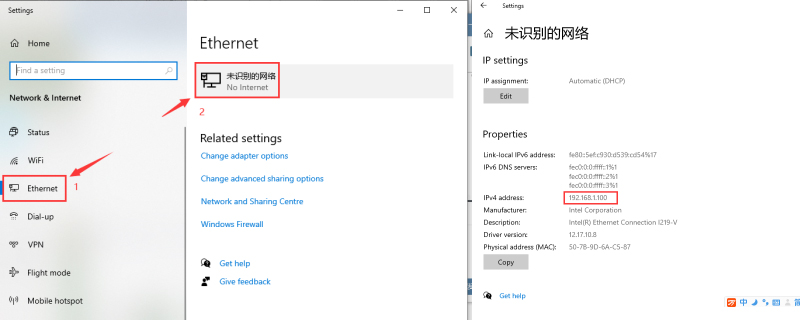
Step 3 - Right click the mouse key, IP setting
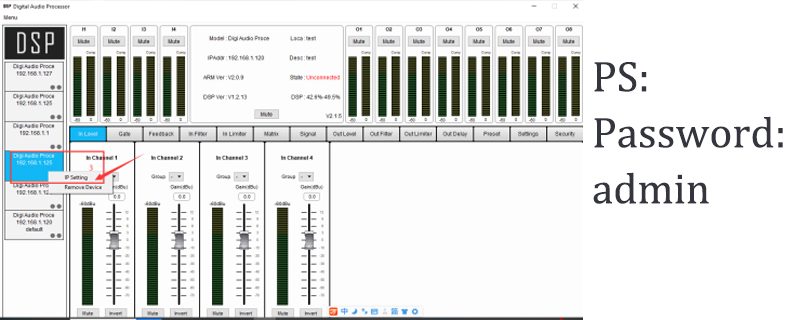
Step 4 - Right click the mouse key, IP setting
Write in the IPv4 Address. Noted the last 3 number is between 001-250, but can't
same as your computer IPv4 address.
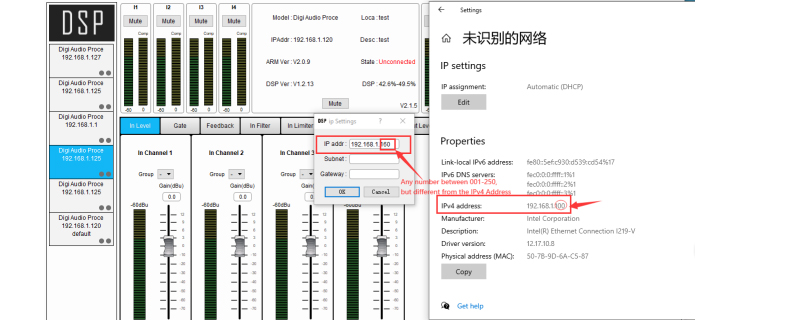
Step 5 - Write in password, it is admin
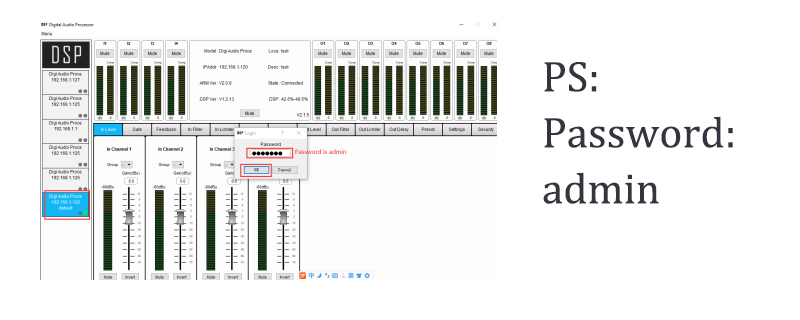
PS:The Audio processor software download link(Password:0000):https://www.sinbosenaudio.com/download/
PART TWO:How to connect AD48 Audio processor with Router? - Wireless connection
Step 1 - Plug the network cable into Router (LAN connector)

Step 2 - Click the WI-FI Setting, find the IPv4 Address
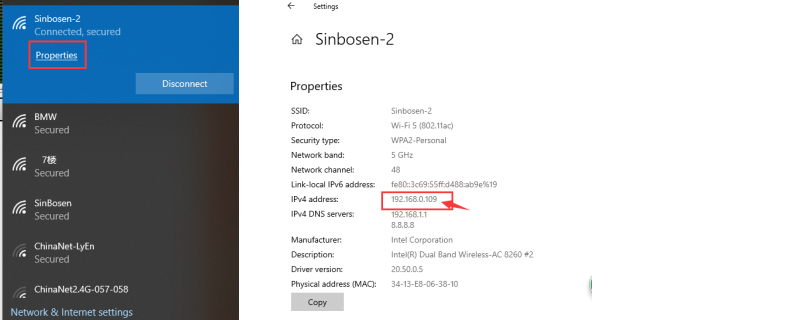
Step 3 - Right click the mouse key, IP setting
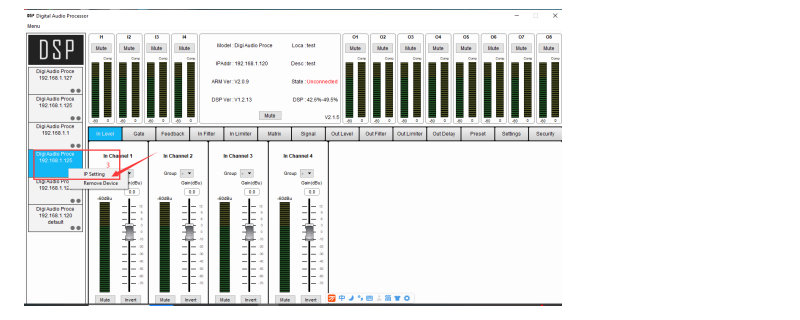
Step 4 - Right click the mouse key, IP setting
Write in the IPv4 Address. Noted the last 3 number is between 001-250, but can't
same as your computer IPv4 address.
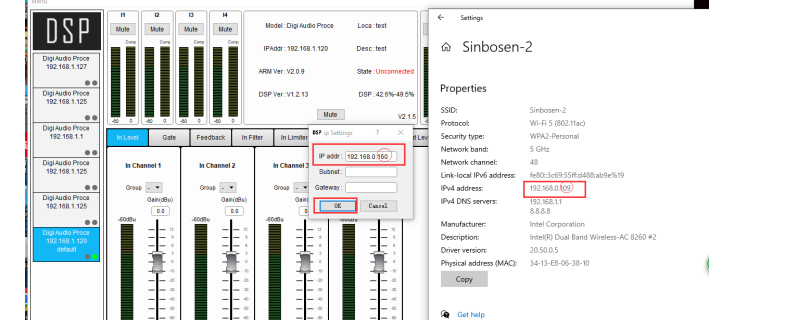
Step 5 - Write in password, it is admin
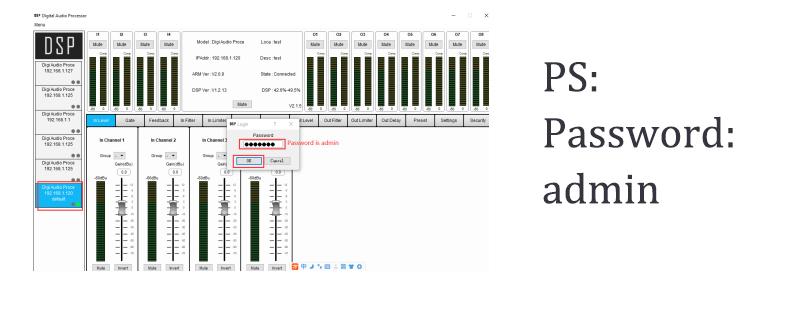
If you need more information,you can contact us:
https://api.whatsapp.com/send?l=en&phone=8616676738225

Step 2 - Click the WI-FI Setting, find the IPv4 Address
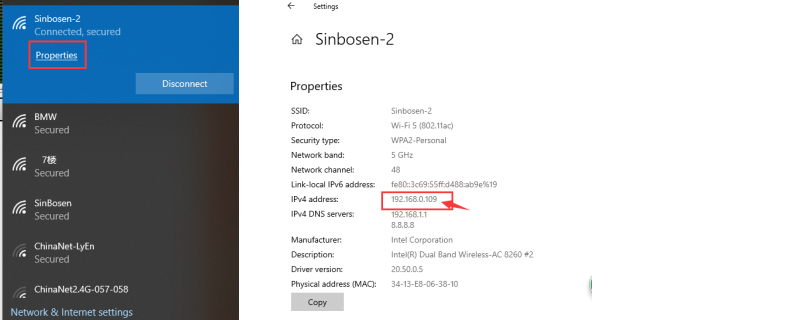
Step 3 - Right click the mouse key, IP setting
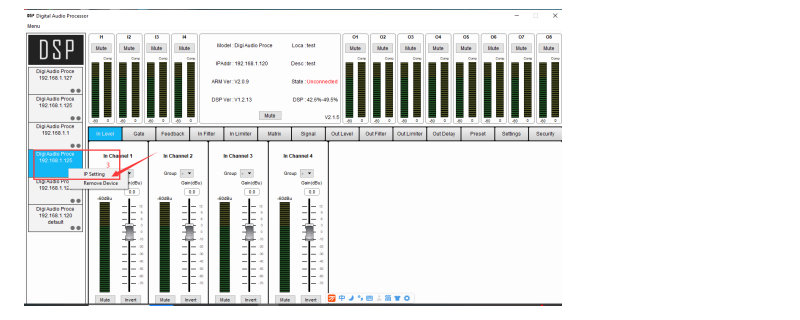
Step 4 - Right click the mouse key, IP setting
Write in the IPv4 Address. Noted the last 3 number is between 001-250, but can't
same as your computer IPv4 address.
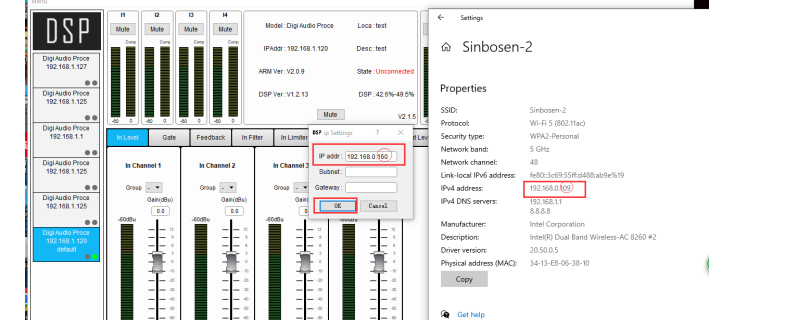
Step 5 - Write in password, it is admin
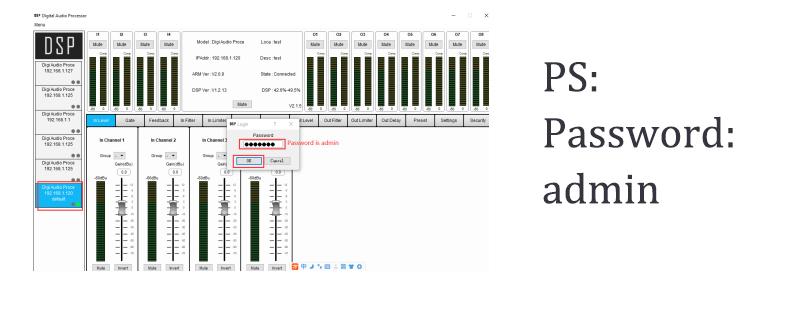
If you need more information,you can contact us:
https://api.whatsapp.com/send?l=en&phone=8616676738225








